Deploy jhipster monolithic (angular + spring boot) at fly.io for FREE
I will share with you my experience to publish an angular + spring boot + postgres database solution into fly.io for FREE.
Originally published at renanfranca.github.io
I built a Baby Care web app using microservices architecture to challenge me in my roadmap to master jhipster. Unfortunately turns out that I couldn't afford the cost of Publishing Microservices into Google Kubernetes Engine (GKE) and I decided to self-host the Baby Care App in my notebook and keep accessing it through my phone.
My baby girl Marília complete 9 months old so we are going out with her and I couldn't access the Baby Care App outside of my home. I decided to rewrite the Baby Care App as a monolithic architecture using jhipster to deploy it on Heroku for free. When I finally rebuilt the app, I realized that Heroku is going to shut down the free tier plan!
I will share with you my experience to publish an angular + spring boot + postgres database solution into fly.io for FREE. I opened source the Baby Care App as monolithic to let you put your hands on the code as I explain the step-by-step:
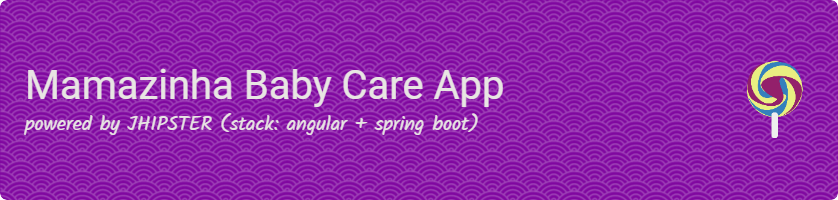
PermalinkCreate postgres into flyio
PermalinkFree tier plan
According to this flyio community post, the free tier is a postgres with 1GB volume attached running in the free tier machine (shared-cpu-1x 256mb VMs).
PermalinkInstall flyctl
I am using Windows 10, so I had to run the following command at Powershell iwr https://fly.io/install.ps1 -useb | iex . Visit this link to install it on another OS.
PermalinkSignup
Run the command flyctl auth signup to create your account. I put my credit card to earn more free resources, according to the documentation it's necessary to use postgres for free.
PermalinkLogin
Run the command flyctl auth login
PermalinkCreate a postgres app
Run the command flyctl postgres create and I choose the following options:
- ? Choose an app name (leave blank to generate one): baby-postgres
- automatically selected personal organization: Renan Franca
- ? Select regions: São Paulo (gru)
- ? Select configuration: Development - Single node, 1x shared CPU, 256MB RAM, 1GB disk
After the postgres app was created you will receive something like that as an output:
- Postgres cluster baby-postgres created
- Username: postgres
- Password: randompassword
- Hostname: baby-postgres.internal
- Proxy Port: 5432
- Postgres Port: 5433
- postgres://postgres:randompassword@baby-pos..
Write it down, because you won't have another chance to access your postgres server information.
Run the following command flyctl volumes list -a baby-postgres to confirm that a persistent free volume was automatically created for your postgres app.
PermalinkCreate the baby database
You will have to connect to the fly.io postgres server that you created to define the databasename. Use this command to port forward and connect with pdadmin locally flyctl proxy 5432 -a <postgres-app-name>.
Use 127.0.0.1 instead of localhost when defining the host of your connection at pgadmin, because if you use localhost you will get the following error could not receive data from server: Socket is not connected (https://serverfault.com/a/1003780/244961). In my case, I created the database called baby that will be used by my spring boot application.
PermalinkCreate angular + spring boot server
PermalinkFree tier plan
According to this flyio pricing link, the free tier include:
- Up to 3 shared-cpu-1x 256mb VMs
- 160GB outbound data transfer
PermalinkCreate the dockerfile to the baby care app
Let's create the Dockerfile at the root of your project folder to run my jhipster angular+spring boot application. I got out of memory error when I tried to deploy using a regular OpenJDK image. I learned that works if you use an optimized ibm jre (https://community.fly.io/t/deployment-of-java-spring-api-using-dockerfile/6708/5) :
FROM ibm-semeru-runtimes:open-11-jre-focal
MAINTAINER https://renanfranca.github.io/about.html
COPY target/baby-0.0.1-SNAPSHOT.jar baby-0.0.1-SNAPSHOT.jar
ENV _JAVA_OPTIONS="-XX:MaxRAM=70m"
CMD java $_JAVA_OPTIONS -Dspring.profiles.active=$SPRING_PROFILES_ACTIVE -Dspring.datasource.url=$SPRING_DATASOURCE_URL -Dspring.liquibase.url=$SPRING_LIQUIBASE_URL -Dspring.datasource.username=$SPRING_DATASOURCE_USERNAME -Dspring.datasource.password=$SPRING_DATASOURCE_PASSWORD -jar baby-0.0.1-SNAPSHOT.jar
github.com/renanfranca/mamazinha-monolithic..
To build the final jar and optimize the baby application for production, run:
./mvnw -Pprod clean verify
Then I have to create a docker image locally from Dockerfile using this command at the project root folder docker build -t stting/mamazinhaflyio .. Replace stting with your dockerhub account.
The last step is to open the docker desktop and push the created image to the docker hub.
PermalinkCreate flyio dockerfile
I created the flyio folder flyio in the root directory of my project. Inside that folder I created another dockerfile to push to flyio, doing this way you won't use the fly.io image builder, only pull from the docker hub (this makes the deployment much faster):
FROM stting/mamazinhaflyio:latest
github.com/renanfranca/mamazinha-monolithic..
PermalinkCreate the flyio application
Let's go to the folder flyio and run the command flyctl launch and I choose the following options:
- Creating app in C:\Users\Blog\Documents\Projects\mamazinha-monolithic\flyio
- Scanning source code
- Detected a Dockerfile app
- ? App Name (leave blank to use an auto-generated name): mamazinha-app
- ? App Name (leave blank to use an auto-generated name): mamazinha-app
- Automatically selected personal organization: Renan Franca
- ? Select region: gru (São Paulo)
- Created app mamazinha-app in organization personal
- Wrote config file fly.toml
After running that command you will have an already configured fly.toml file with your application info and everything you need to deploy it 🤩.
PermalinkDefine the environment variables
You have to open the fly.toml file and edit the [env] section with the variables (replace the values with your recently created postgres app):
_JAVA_OPTIONS="-XX:MaxRAM=70m"
SPRING_PROFILES_ACTIVE="prod,api-docs"
MANAGEMENT_METRICS_EXPORT_PROMETHEUS_ENABLED="false"
SPRING_DATASOURCE_USERNAME="postgres"
SPRING_DATASOURCE_URL="jdbc:postgresql://app-postgres-name.internal:5432/databasename"
SPRING_LIQUIBASE_URL="jdbc:postgresql://app-postgres-name.internal:5432/databasename"
JHIPSTER_SLEEP=5
github.com/renanfranca/mamazinha-monolithic..
WARNING: about the postgres database URL for java. The postgres start guide examples didn't consider java language and the URL to connect to postgres which they gave to me after creating the postgres instance was that: postgres://baby-postgres.internal:5432/baby. To solve the problem I change the prefix postgres to postgresql: jdbc:postgresql://baby-postgres.internal:5432/baby
PermalinkDefine the database password
You can use the secret option to keep your database password safe! Run the command:
flyctl secrets set DB_POSTGRES_PASSWORD=pasteHereThePassword
That will create an encrypted environment variable. To list your secrets, run the command flyctl secrets list.
PermalinkDeploy the application
Run the command flyctl deploy . To open your already deployed application in a browser, run the command flyctl open.
PermalinkRead this jhipster user
Before deploying the app, you can test it using the docker desktop.
First, edit the file src/main/docker/app.yml to use the docker image stting/mamazinhaflyio (in my case):
# This configuration is intended for development purpose, it's **your** responsibility to harden it for production
version: '3.8'
services:
baby-app:
image: stting/mamazinhaflyio
environment:
- _JAVA_OPTIONS=-Xmx128m -Xms128m
- SPRING_PROFILES_ACTIVE=prod,api-docs
- MANAGEMENT_METRICS_EXPORT_PROMETHEUS_ENABLED=false
- SPRING_DATASOURCE_URL=jdbc:postgresql://baby-postgresql:5432/baby
- SPRING_LIQUIBASE_URL=jdbc:postgresql://baby-postgresql:5432/baby
- JHIPSTER_SLEEP=30 # gives time for other services to boot before the application
- SPRING_DATASOURCE_USERNAME=baby
- SPRING_DATASOURCE_PASSWORD=
# If you want to expose these ports outside your dev PC,
# remove the "127.0.0.1:" prefix
ports:
- 127.0.0.1:8080:8080
deploy:
resources:
limits:
memory: 256M
baby-postgresql:
image: postgres:14.2
# volumes:
# - ~/volumes/jhipster/baby/postgresql/:/var/lib/postgresql/data/
environment:
- POSTGRES_USER=baby
- POSTGRES_PASSWORD=
- POSTGRES_HOST_AUTH_METHOD=trust
# If you want to expose these ports outside your dev PC,
# remove the "127.0.0.1:" prefix
ports:
- 5432:5432
github.com/renanfranca/mamazinha-monolithic..
Then run the command docker-compose -f src/main/docker/app.yml up -d and access your application at http://localhost:8080 which is using postgres database.
PermalinkMy own experience with fly.io
I am running my Baby Care App on fly.io since 03 September 2022, here is the link: Mamazinha Baby Care App.
I accessed the app every day at least 10 times a day, I only got 5 downtimes the first week. After that, my wife and I didn't notice any downtime 😊! It looks like the app was always warmed up and ready to receive requests.
On the dashboard web app, you can see a lot of information about your app: https://fly.io/dashboard. My application constantly uses 226 MB from the 232 MB available. In addition, you can access the Grafana dashboard https://fly-metrics.net/ for awesome insight info 👏!
Permalink🌟Feedback
If you like this project, please, considering give it a star 🌟 to support me and enhanced the repository's visibility 🤩!
Permalink💙 Special Thanks
I just wanna say thanks to the fly.io team for adding this free high-quality free tier option! It has the bearing minimum for your MVP version and to use it to host your portfolio projects!
Thank you @pascalgrimaud for being available to chat and help me out when I've got stuck! It's important to read another point of view when I can't move on.
Last but not least, thank you JHipster Community!
